|
| |
Windows Basics
How you can use your computer is very much dependant on which version
of Windows you are running. Even the differences between Windows XP Service Pack
1 & 2 are considerable. Since Windows 95, however, there has grown a useful set
of keyboard shortcuts for most commands that can make life a lot quicker and
easier.
Here are a few useful tools to know for navigating Windows:
|
TAB |
Go to next available item |
|
SHIFT + TAB |
Go to previous available item |
|
Alt + TAB |
Switch to next Window or Application; releasing chooses that Window
or Application |
|
SHIFT + Alt + TAB |
Switch to previous Window or Application; releasing chooses that
Window or Application |
|
F(unction)1 |
'Help' Features |
|
Alt + ENTER |
Properties of selected item |
|
CTRL + Esc |
Start Menu Button |
|
SHIFT + F10 |
Equivalent to Right Mouse Button
(Show Drop Down Menu) |
|
CTRL + C |
Break present operation |
|
CTRL + A |
Select All |
|
CTRL + F |
Find |
|
F(unction)3 |
Find Next |
|
CTRL + C` |
Copy |
|
CTRL + V |
Paste |
|
CTRL + X |
Cut |
|
CTRL + Z |
Undo |
|
CTRL + Y |
Re-do |
|
Double Click Word |
Select Whole word, then another click will select the whole
paragraph; you can then drag and drop as if it were any other item |
|
F(unction)11 |
Full Screen in Internet Explorer |
|
CTRL + B |
Bold on/off |
|
CTRL + I |
Italic on/off |
|
CTRL + U |
Underline on/off |
|
CTRL + P |
Print the current document |
|
CTRL + S |
Save the current document |
|
CTRL + Print Screen Request |
Copy the whole screen's Image to the clipboard |
|
Alt+ Print Screen Request |
Copy the selected window's image to the clipboard |
|
Alt |
Go to drop down menu of the windows, so alt + F would give you the
File menu if there is one, or any drop down menu headed with the letter
F. You can then press the first letter of any selection from the list. |
|
Backspace |
Erase previous letter or back a page in Internet Explorer |
|
Windows + M |
Minimize all windows |
|
Windows + E |
Open Explorer |
|
Windows + L |
Lock the Desktop |
|
Windows + V |
Voice Recognition on/off |
|
Windows + R |
Run command |
|
Windows + F |
Search |
|
Windows + S |
Screen Clipping (One Note) |
|
Windows + N |
Make note (One Note) |
-
Whenever you are trying to find anything in any list, try pressing the
letter that whatever you are searching for begins with as it may well take
you there. this works, for instance, with the start menu - give it a try.
-
Right-Click on the mouse is a very useful tool as it will usually offer
most of the possibilities for any item in a situation and is a great way to
discover shortcuts.
-
Working fast is easiest with the keyboard and mouse working together.
Take time to notice the shortcut keys displayed on drop down menus and you
will soon find quicker ways to get things done.
-
Get used to switching applications with Alt + TAB so that you no longer
have to minimise and maximise. Windows are quite happy to sit behind and in
front of each other.
| |
| |
|

Provided by:

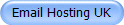 |
|
In the modern business, the choice to host your own email or
move in to the cloud is pretty much a 'no-brainer.'
Email Hosting UK servers allow for all of the services that
your in-house Exchange Server provides.
Call on +44
844 880 1618 to discuss your migration. |
Provided by:



|
Our consultancy service is
designed for SMEs who would like some help to get moving
toward a streamlined & reliable computer system.
We analyse your network and workflow and tell you what we
think you should be doing with NO obligation. We want to set
an example for quality of service and we want to help YOU to
prove it. IT Solutions
and Support |
|
|