|
Steps to try when Vista won't Boot (What
about
XP?)
Vista no longer users NTLDR and boot.ini for boot-up. Nowadays
Vista and Windows 7 uses the Boot Configuration Data (BCD) which is a
firmware-independent registry style collection of files for boot-time
configuration data. It replaces the boot.ini that was used by NTLDR, and is used
by Microsoft's new Windows Boot Manager which replaces NTLDR.
Boot Configuration Data is stored in a data file (formatted in the same way as a
Windows registry hive) that is located either on the EFI System Partition (on
machines that use Extensible Firmware Interface firmware which is an Operating
System aware replacement for BIOS and communicates with the OS for things like
MBR and ACPI) or in \Boot\Bcd on the system volume (on machines that use IBM PC
style firmware).
Boot Configuration Data may be altered using a command-line tool (bcdedit.exe)
pictured below:
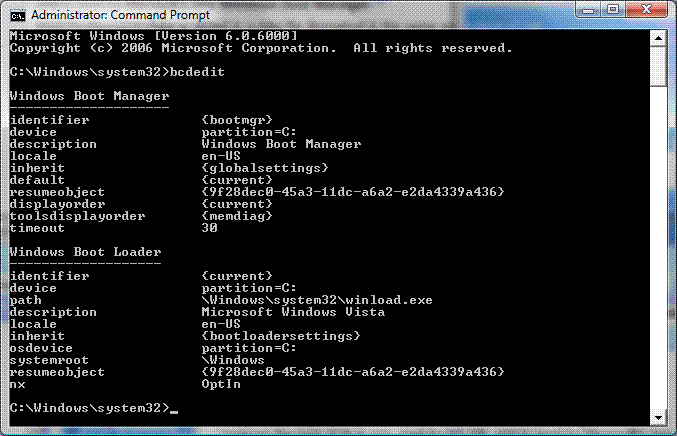
by using WMI (Windows Management Instrumentation), or with 3rd
party tools such as EasyBCD which allows for advanced configuration and support
for non-Windows operating systems.
Boot Configuration Data contain the menu presented by the Windows Boot Manager,
just as boot.ini contained the menu entries presented by NTLDR.
To Troubleshoot startup problems by using Windows RE, first
try the Startup Repair option in the System Recovery Options dialogue box. If
the Startup Repair option does not resolve the issue, or if you must
troubleshoot manually, use the Bootrec.exe tool as described below.
The Bootrec.exe tool is the boot recovery
tool in the Windows Recovery Environment (Windows RE) and is useful when trying
to troubleshoot and repair the following in
Windows Vista:
- A master boot record (MBR)
- A boot sector
- A Boot Configuration Data (BCD) store
When you run the Bootrec.exe tool, you must start Windows RE
like so:
- Put the Windows Vista installation disc in the disc
drive, and then reboot the computer.
- Press a key when you are prompted by the DVD
- Select the relevant language, time, currency and keyboard
- Click Next
- Click
Repair your computer.
- Click the operating system that you want to repair,
- Click Next.
- In the System Recovery Options dialog box, click Command
Prompt.
- Type Bootrec.exe, and then press ENTER.
NB:To
start the computer from the Windows Vista DVD, you must configure the compute to
start from the DVD drive in the BIOS.
Bootrec.exe optional switches:
/FixMbr
The /FixMbr option writes a Windows Vista-compatible Master Boot Record to the
system partition. This option does not overwrite the existing partition table.
This option is for when you must resolve MBR corruption issues, or when you have
to remove non-standard code from the MBR.
/FixBoot
The /FixBoot option writes a new boot sector to the system partition by using a
boot sector that is compatible with Windows Vista. Use this option if one of the
following conditions is true:
The boot sector has been replaced with a non-standard Windows Vista boot sector.
The boot sector is damaged.
An earlier Windows operating system has been installed after Windows Vista was
installed. In this scenario, the computer starts by using Windows NT Loader
(NTLDR) instead of Windows Boot Manager (Bootmgr.exe).
/ScanOs
The /ScanOs option scans all disks for installations that are compatible with
Windows Vista. Additionally, this option displays the entries that are currently
not in the BCD store. Use this option when there are Windows Vista installations
that the Boot Manager menu does not list.
/RebuildBcd
The /RebuildBcd option scans all disks for installations that are compatible
with Windows Vista. Additionally, this option lets you select the installations
that you want to add to the BCD store. Use this option when you must completely
rebuild the BCD. If rebuilding does not resolve the issue, you can export and
delete and then run this option again. By doing this, you make sure that the BCD
is completely rebuilt. To do this, type the following:
bcdedit /export C:\BCD_Backup
c:
cd boot
attrib bcd -s -h -r
ren c:\boot\bcd bcd.old
bootrec /RebuildBcd
Windows 2003/XP/2000
Windows before Vista and Windows 7 did not use the BCD and
Windows BootlLoader. Instead it relied on NTLDR and boot.ini.
|